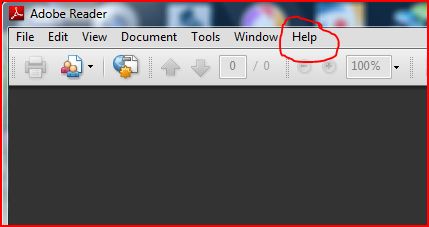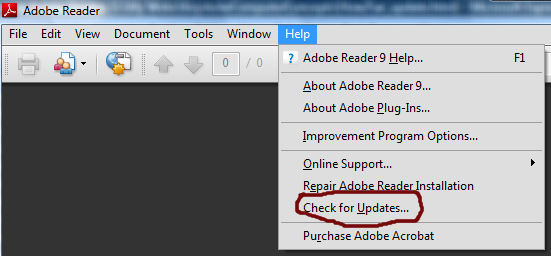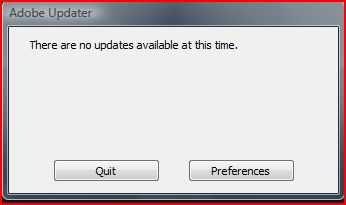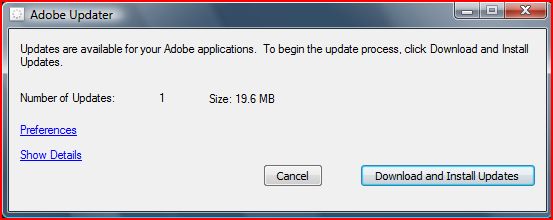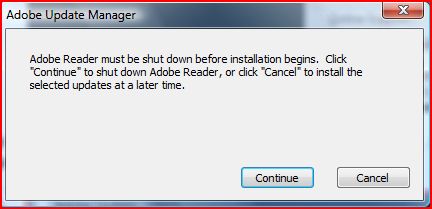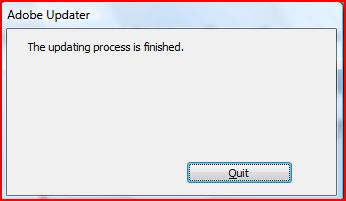Updating Adobe Reader is very simple. Here are the steps you can use to make sure your Adobe Reader is up-to-date within the same version number:
1) Go to the Adobe Reader icon and open Adobe Reader.
2) When Adobe Reader opens, go to the HELP MENU.
3) From the drop-down menu, choose CHECK FOR UPDATES.
4.1) If your version of Adobe Reader is up-to-date, you will receive the following screen message:
Simply choose QUIT and you have completed the process.
4.2 If there are updates available for your version of Adobe Reader, a message similar to this one will appear on the screen:
5) As the updating process proceeds, you will usually receive the following message:
6) Click CONTINUE to finish the updating procedure.
7) When the update is completed, you will receive the following message:
8) Choose QUIT and you've finished the updating process.