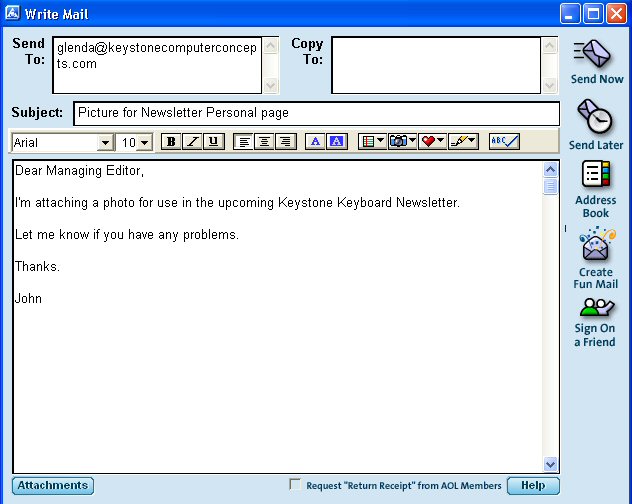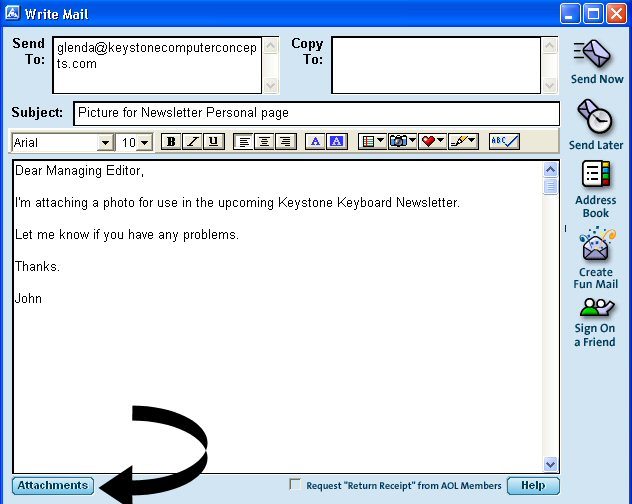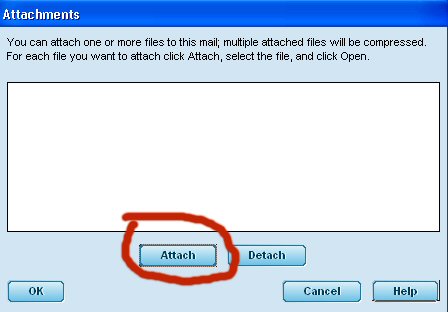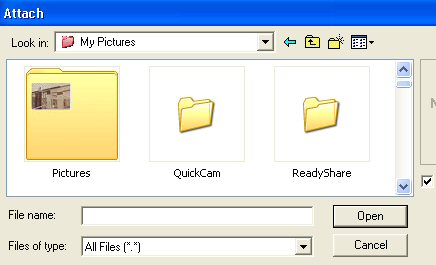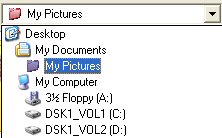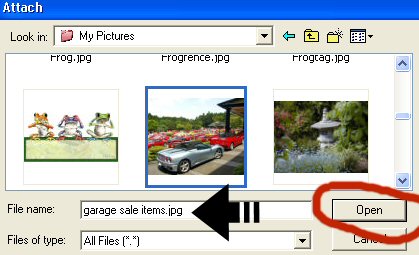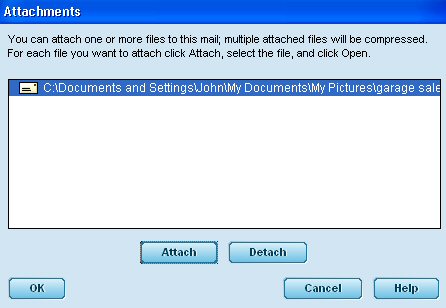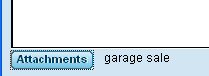How To Attach A File
In AOL E-mail
Attaching a picture or other type of file to an AOL e-mail is really quite simple. However, if you're new to AOL, it can sometimes be confusing. So, we offer a step-by-step procedure for you!
1) First, create an e-mail just as you always do.
2) Next, click on the button at the bottom of the e-mail names ATTACHMENTS.
3) A new window appears. Click on the ATTACH button.
4) The following window appears:
5) Focus on the area of the window directly following "Look in:" and make sure that's the directory where the file you want to attach is located. If that is not the correct directory, left click on the drop down menu and choose the correct drive/directory.
6) Once you've selected the correct directory, locate the file you want to attach and click on it so that the name appears at the bottom of the screen. Then choose OPEN.
7) You will now find yourself back at the ATTACHMENTS screen.
8) At this point, you can do one of three things: a) you can click on the ATTACH button again if you want to attach more than one file; b) you can click on the DETACH button if you selected the wrong file or have changed your mind about sending the file; or, c) you can click on the OK button which will take you back to your e-mail.
9) Once you have finished attaching any files you are going to send, you can see an abbreviated list of the attached files at the bottom of your e-mail.
That's all there is to it!
Should you have any questions, concerns or problems, feel free to contact us so we can help you.