
Late yesterday, Apple released iOS 13 for the iPhone. The screenshot above is a picture of my iPhone’s “About” page. As you can see, I’m actually running iOS 13.1. I run the beta versions of the iPhone operating system so I’ve had iOS 13 for a few months. I’ve had a chance to play with it, see what works and what doesn’t. Now that the stable version of iOS 13 has been released, it might be time to update.
First, let’s see if your iPhone can take the update. Here’s a list:
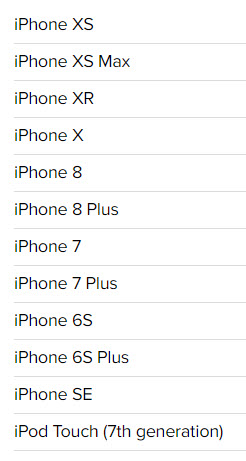
Of course, even if your phone is on this list, you still have to have enough room on your phone to accept the update. The update will warn you if you don’t.
Did you notice that iPads are not in the list above? That’s because iPads are getting their own Operating System labeled iPad iOS 13. That update is scheduled to be released on September 24, 2019.
For iPhone users, the question might be, “How do I get the iOS 13 update?” You can wait around until Apple tells you there’s a new update or you can go get it manually. Before you do, though, a few notes: 1) you should make sure you have performed a backup of your phone before you upgrade to iOS 13. You do this by backing up to iCloud. Hopefully, you’re doing this already. 2) You should be on electric power or have a fully-charged battery before you start the update. 3) Do not interrupt the update to iOS 13. After heeding these warnings, if you want to install manually, here’s what you do:
- Go to your iPhone Settings
- In Settings, click on General
- Next, click on Software Update
- Your phone will look for the update. Once found, click Download and Install
- Insert your phone’s PIN
- Agree to the terms of the download
- Once it’s downloaded, it will automatically install
