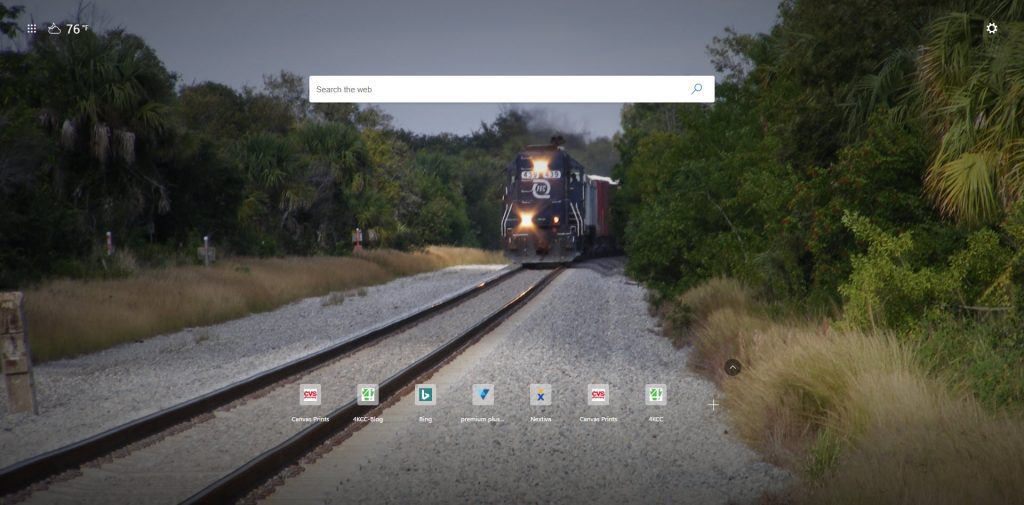Like most browsers, Microsoft Edge has a New Tab setting. The image above is my New Tab which shows a picture I took of a FEC (Florida East Coast Railway) train. (You can click on the picture to see a larger image.) Edge now offers you the ability to use one of your own pictures as the background for the New Tab.
“What’s the New Tab?” you ask. It’s the page that opens when you click to get a new tab in any browser, including Edge.

By default, the new tab looks like this:

Here’s how to change the background to a picture of your own:
- Open a new tab.
- On the right side, click on the “Page Settings” icon (it looks like the cogged wheel icon in this list).
- Under “Page layout,” choose “Custom.”
- Under “Background,” select “Your own image.”
- Click “Upload.”
- Find the picture you want to use in the Explorer window which appears.
- Click to highlight the picture, then click “Open.”
- Click the X in the upper right-hand corner of the window to exit.
- If you want to change the picture in the future, follow this procedure again, hit “Remove” and then select a new picture.
That’s it – a new way to make the Microsoft Edge New Tab window less boring! Try it.