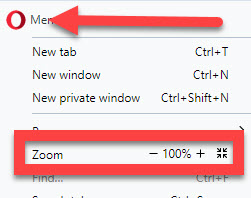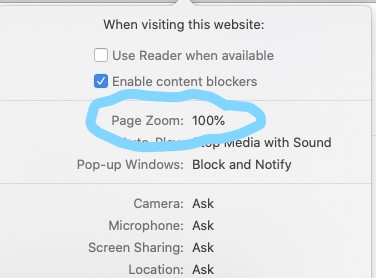Not The Meeting Software
When you first saw the title of this post, you might have thought I was going to talk about the online meeting app, Zoom.
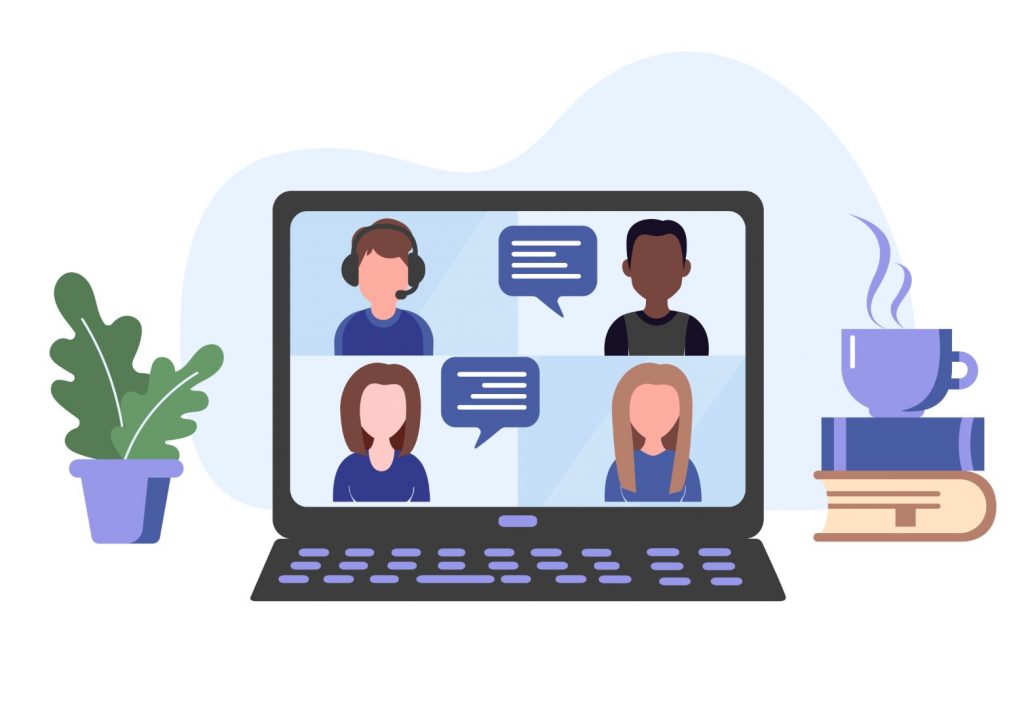
However, that app is not the subject of this writing. Instead, I’m going to talk about zooming the display in and out when using certain programs and browsers.
I just had a customer log in to Remote Technical Support yesterday with this problem: in their Word Processor program, the print was very small yet the document printed normal size. They couldn’t figure out what was going on. They tried changing the font size. While that allowed them to see the words on the screen, when they printed the page, the text was too large.
What was the culprit? It was the zoom adjustment in the lower right-hand corner of the word processing program. This was in OpenOffice Writer but the same thing applies in Microsoft Word (and other Office apps, as well). It had moved to 50% zoom so everything on the page was 1/2 the correct size!
In Office programs and many others, you’ll find the zoom adjustment in the lower right-hand corner. Here are some screenshots to show you what the adjustment looks like in Word, OpenOffice and other similar apps:

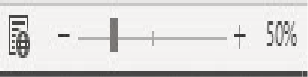
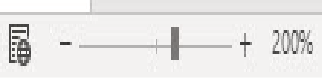
You make adjustments in the display percentage either by clicking on the plus sign (+), the minus sign (-) or moving the slide back and forth.
Zoom Settings In Browsers
There are zoom settings in browsers, too. Here is the zoom location for the following five browsers: (Use the back and forward arrows to move between browsers. Move your cursor on top of the picture to see a description.)
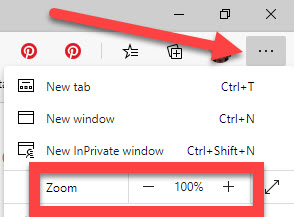
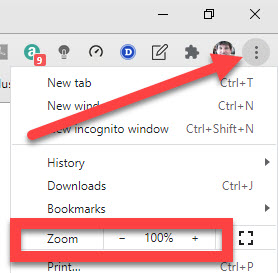
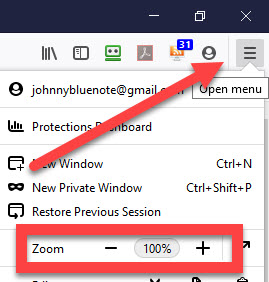
Really Helpful, Time-Saving Hint: all browsers can zoom in and out by using shortcut keys on your keyboard. For Microsoft Edge, Google Chrome, Firefox and Opera on a Windows computer, hold down the CTRL (Control) key then press the plus key or the minus key to zoom in and out. To return to the default zoom percentage (usually 100% unless you changed it in settings), use the CTRL key then tap the 0 (zero) key. For Safari on a Mac, it works the same except you’ll be using the Command key.