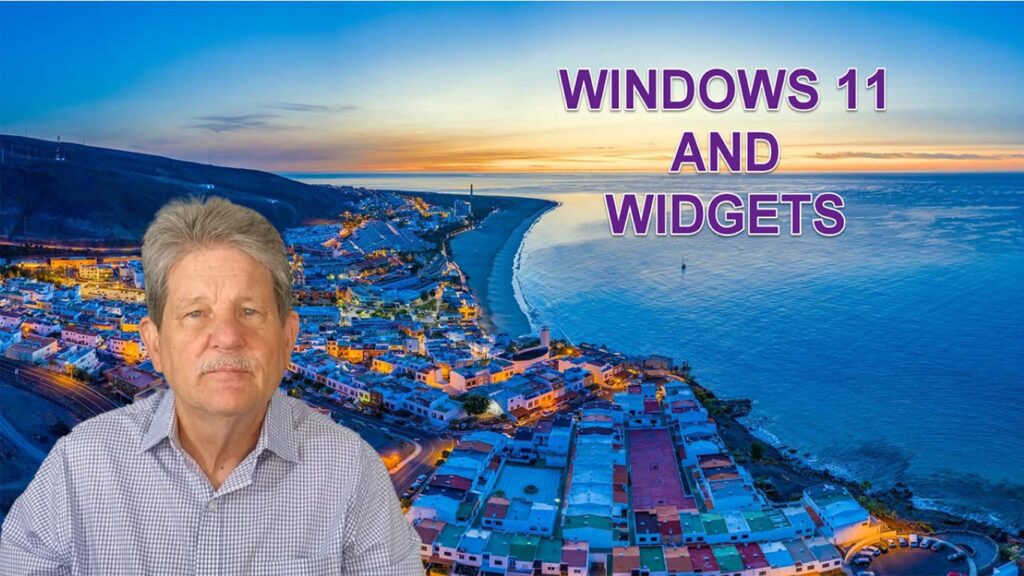Let’s go exploring Windows 11 widgets!! At Keystone Computer Concepts, we work on approximately 150 computers a week. (Of course, some are Mac computers and some Windows users are still running Windows 10.) In our interactions with Windows 11 users, we’ve noticed many people aren’t using the widgets. Perhaps people don’t know how to use them or even what they are. In this post, we’ll try to define and show how to use Windows 11 Widgets!
What are Widgets and How Do They Work?
Widgets are small, lightweight applications that provide specific information or functionality without requiring the user to launch a separate application. In Windows 11, widgets are located on the left-hand side of the taskbar, enabling quick access to personalized content, such as news, weather updates, calendar events, to-do lists, and more. Just move your mouse to the icon in the lower left and the widget window pops up. These widgets are designed to adapt to your preferences and display relevant information at a glance.
Customizing Your Widgets
Windows 11 offers a high level of customization for widgets. This allows you to tailor your experience according to your needs. There are a variety of widgets available in the Microsoft Store besides the ones that come built-in. You can adjust the layout, size, and position of the widgets. Additionally, you can resize, rearrange, and close widgets easily. See the brief video about widgets at the end of this post. (Just click on the picture.)
Widgets for Productivity and Information
Windows 11 widgets are designed to enhance productivity and keep you informed without interrupting your workflow. You can add widgets that display your upcoming calendar events, reminders, or to-do lists. You can easily check the weather with real-time updates using the Weather widget. News widgets deliver the latest headlines, allowing you to stay informed about current events. You can configure these widgets to display relevant information based on your location, interests, or preferences.
Exploring Windows 11 Widgets Can Be Fun
Besides being practical and helpful, if you try the various widgets, you’ll find they can be fun, too! Don’t just read about them! Instead, watch the video below and then try them on your own Windows 11 computer! Let me know in the comments below (or the comment area on YouTube) what you tried and how you made out! Enjoy!
(Remember to click the picture below!)