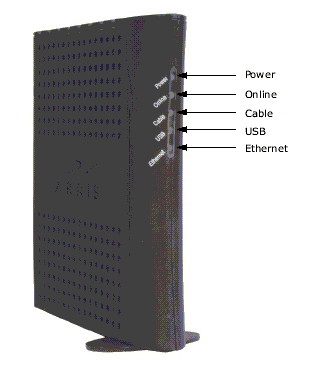Often, customers will call us because they can't get online. Many times, we can get their computer back online by walking them through a simple procedure. We share that procedure here.
First, however, let's explain the hardware which allows you to get online. If you have Internet Service directly into your home (AT&T, Comcast, RoadRunner, Verizon, etc.), access is provided through something called a modem.
Typical Cable Modem Typical DSL Modem
If you use a computer in your home wirelessly, then you also have a wireless router. (There are routers which aren't wireless; these routers are used to connect two or more computers to the same Internet connection via Ethernet cables.)
Typical Wireless Router
Sometimes, a modem and a router are combined into one piece of equipment.

Typical Modem/Wireless Router Combo
It's important that you know: whether you have just a modem, a separate modem and router or a modem/router combination; and, where this equipment is located.
Once you know what you have and where it's located, here is a procedure to follow should you lose your Internet connection:
If you have a modem or a modem/router combo:
1) Turn off your computer.
2) In the back of the modem (or combo), there is a thin cord which provides the electrical power to run the modem. Unplug this cord. All the lights on the modem should go out. If the lights don't extinguish, your modem may have a battery backup. (This is especially true if your phones are part of your Internet service.) If this is the case, you will need to drop the battery out as well.
3) Leave the power unplugged for 60 seconds.
4) If your modem (or combo) has a battery, reinsert the battery.
5) Plug the electrical cable back into your modem (or combo).
6) Wait 60 seconds.
7) Turn your computer back on.
8) Try your web browser to see if you can get online. If you can, you're all fixed! If not, call us!If you have a modem and a separate router:
1) Turn off your computer.
2) In the back of the modem, there is a thin cord which provides the electrical power to run the modem. Unplug this cord. All the lights on the modem should go out. If the lights don't extinguish, your modem may have a battery backup. (This is especially true if your phones are part of your Internet service.) If this is the case, you will need to drop the battery out as well.
3) In the back of the router, there is a thin cord which provides the electrical power to run the router. Unplug this cord. All the lights on the router should go out.
4) Leave the power unplugged from both the modem and the router for 60 seconds.
5) Plug the electrical cable back into your modem. Make sure you are working with the modem and not the router.
6) Wait 60 seconds.
7) Plug the electrical cable back into your router.
8) Wait 60 seconds.
9) Turn your computer back on.
10) Try your web browser to see if you can get online. If you can, you're all fixed! If not, call us!