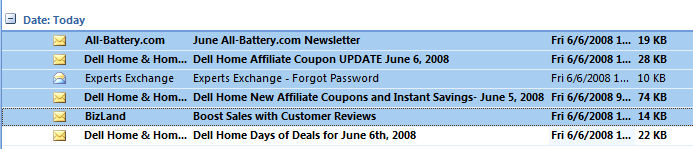To print just the instructions for this tutorial, click HERE.
One of the great features of a user-friendly Operating System is the ability to apply the same action to multiple items at the same time. For instance, you may want to move or copy or delete multiple documents, emails or pictures. Instead of having to perform these actions one item at a time, there are some neat shortcuts you can use. These time-savers involve using the SHIFT key and the CTRL (Windows) or the Command (Mac) key of your keyboard.
Let's dig right in with a sample:
When you have items in a line and you want to copy, move or delete them, use your mouse and the SHIFT key as follows: (We're going to use email as an example but you can perform these actions in many, many programs besides email.)
1) Left-click on the first item you want to copy, move or delete. This will "highlight" the item.
2) Next, hold down either SHIFT key.
3) Now, left-click on the last item to which you want to apply an action.
4) Once everything is highlighted (as in the example above), release the SHIFT key. You can now copy, move or delete all the files which are highlighted with one action. The Dell Home Email at the bottom, which is not highlighted, will not be affected by what you do.
Okay, that's all fine and dandy if everything you want to copy, move or delete is in a nice row. But, what can you do if the items aren't it a row? Using the example above, let's say we only wanted to move the All-Battery, the Experts Exchange and the Bizland emails. How would we do that at one time?
1) Left-click on the first item you want to copy, move or delete. In this case, that would be the All-Battery email. (You can see that this step is the same as the first step above.)
2) Hold down the CTRL key (if a Windows machine) or the COMMAND (Apple) key if a Mac. Keep holding this key down until you have highlighted everything you want.
If you accidently highlight an incorrect item, keep holding down the CTRL (COMMAND) key and click the item again - it will be "un-highlighted."
Important: Do NOT let go of the CTRL/COMMAND key until you have highlighted the last item. Now, you can move, copy or delete all the items you've chosen.
This takes practice. We suggest you print out these instructions and give it a try!