
Today’s post is only for users of Microsoft Windows. I apologize to all my Apple users!
One of the time-saving features that I see customers ignoring is something called “Jump Lists.” Jump Lists allow you to quickly open something you’ve opened recently and you can even pin something to the Jump List that you use from time to time and want to get to quickly.
Jump Lists work most effectively from icons which are pinned to the task bar. How do you get to the Jump List? Simple – you right-click on the icon and the Jump List appears. Here are some screenshots:
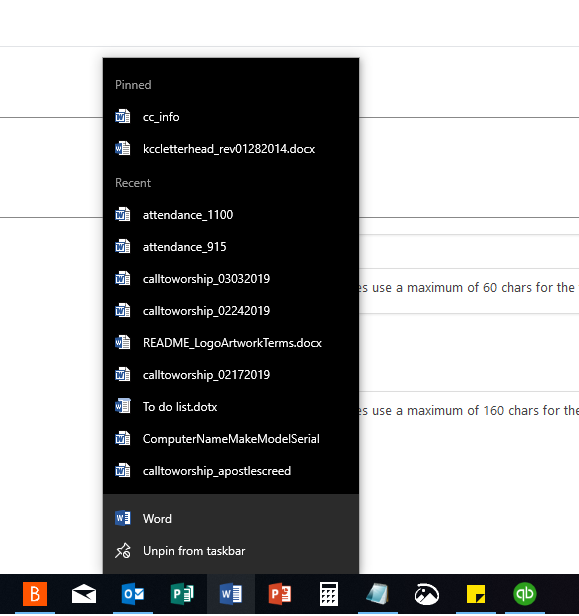
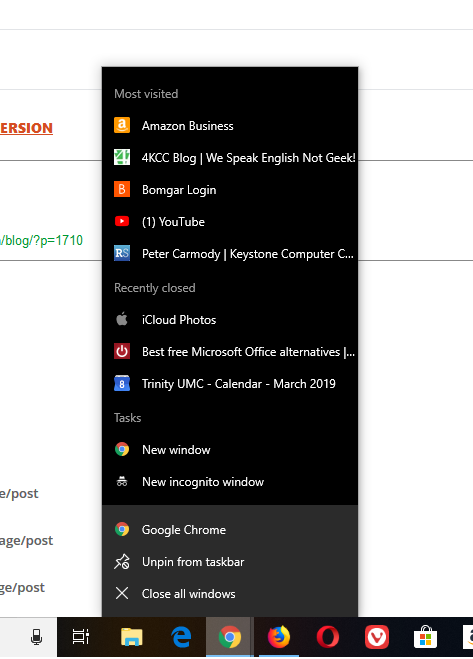
If you look at the first photo – the Word Jump List – you will notice that two items are pinned. That means they will stay there while the other items on the list change based on what I open. In the second photo, which is a Google Chrome Jump List, you’ll notice that is shows Most Visited and Recently Closed.
Jump Lists can be real time savers. Whether it’s a Jump List from Word, Excel, Chrome or some other program, using the list can save you typing and time.
By the way, you can also get to the jump lists from the Start Menu. Here’s an example:
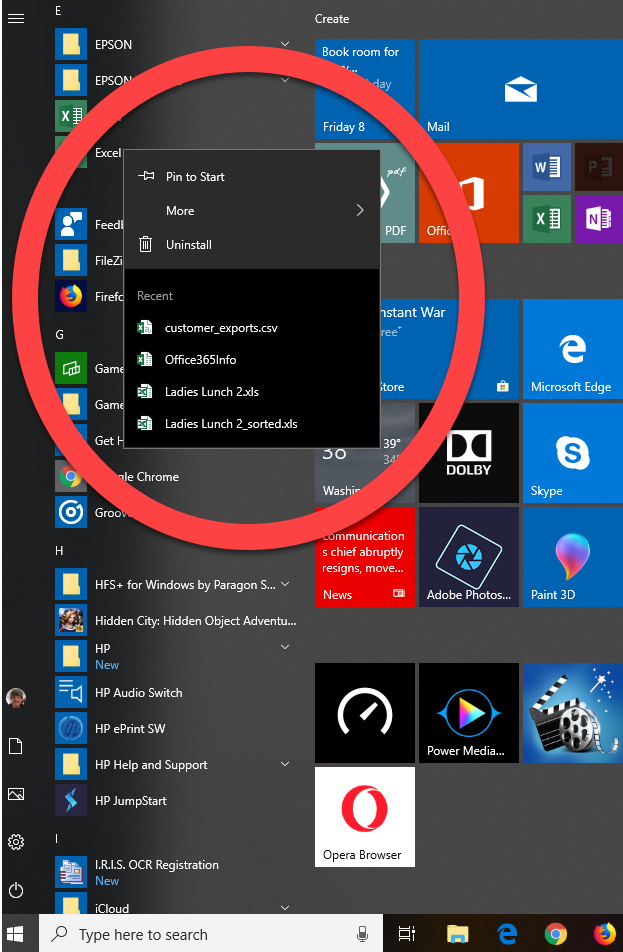
Notice that I found Microsoft Excel in the list of programs on the Start menu and when I right-clicked a Jump List appeared.
If you never heard of Jump Lists, today would be a good time to start playing with them! See how they can help you!
