
My apologies to my Mac customers as this post is strictly a Windows thing!
It’s only Tuesday and already I’ve had two customers call me this week because, when they turned their computers on, there were no icons showing. Although both of these customer’s computers are running Windows 10, this issue goes way back to Windows 95.
For both of these customers, they lost their icons because the icon view got turned off. Since these customers didn’t even know how to do that, they most likely lost the icons through an update, an accidental keyboard click or by some program messing with the settings.
If this happens to you, how do you get the icons back? It’s actually a very easy process. Here’s how:
- Move your mouse onto the desktop and RIGHT-click. When you do, a menu will appear. (Your menu may not have all of the items shown here.)
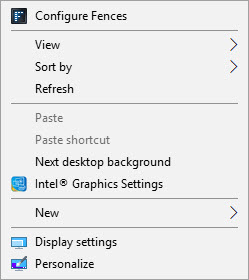
- Move your mouse to “View” on the menu. (Don’t click, just move your mouse there.) When you do another smaller menu will also appear:
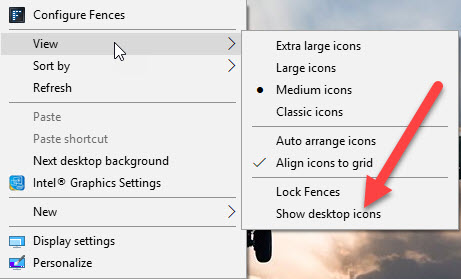
Notice where we’ve drawn a red arrow on this menu. There is no check mark in front of “Show desktop icons.” That’s why the icons aren’t showing! To get the icons back, LEFT-click on the phrase “Show desktop icons.” Voila! Your icons are back.

