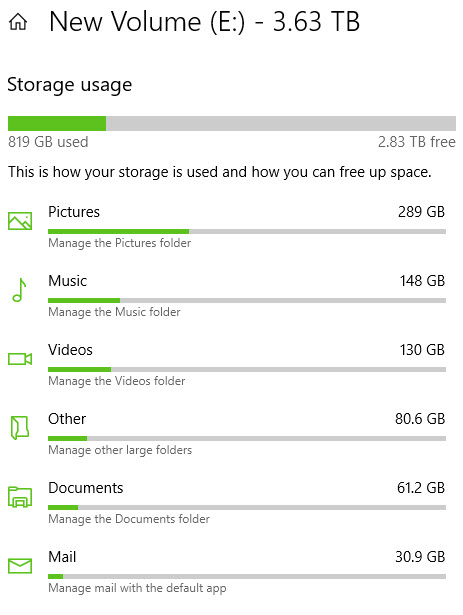
Windows 10 comes with a ton of features. One of these is the storage report. (The image above is the report on one of the drives on my main office computer.) If you use a smartphone, you are probably familiar with this type of feedback. Whether you use an iPhone or an Android, you can easily see what data is using space on your phone. The same is true in Windows 10.
Here’s how to find out which data (pictures, documents, videos, etc.) is eating up hard drive space on your computer:
- Click on the Start Menu.
- Click on the Settings Icon.
- In the Settings Search field, at the top, type “Storage settings” and hit the Enter key on your keyboard.
- On the Search Results page, in the left column, click Storage Settings.
- The Storage report will appear.
Alternatively, if you use Cortana, tell Cortana “Open Storage Settings.” As in the above method, the Storage report will appear.
Okay, so now you have a storage report. What now? At this point, you can click any of the headings (Pictures, Documents, etc.) and see exactly where data is stored and how much data is being kept in a particular folder or area of your computer’s hard drive. This makes it easier to clean out unneeded files and folders.
Give it a try!
Apologies to our Mac-only users as this post is just about Windows 10!
