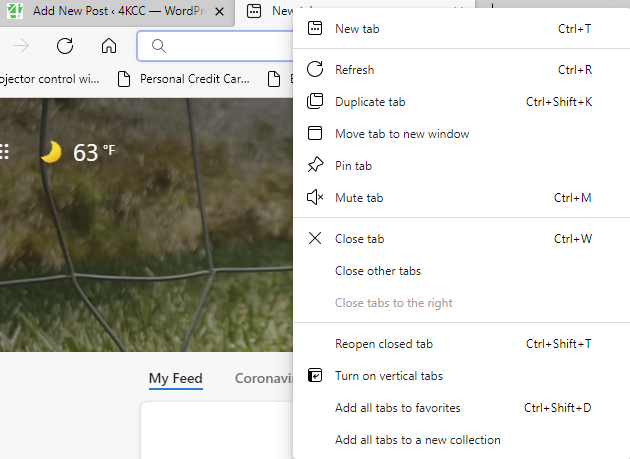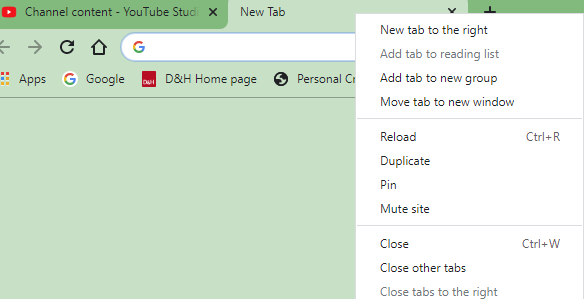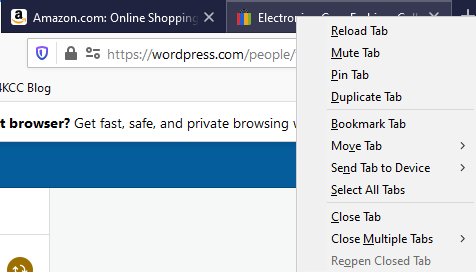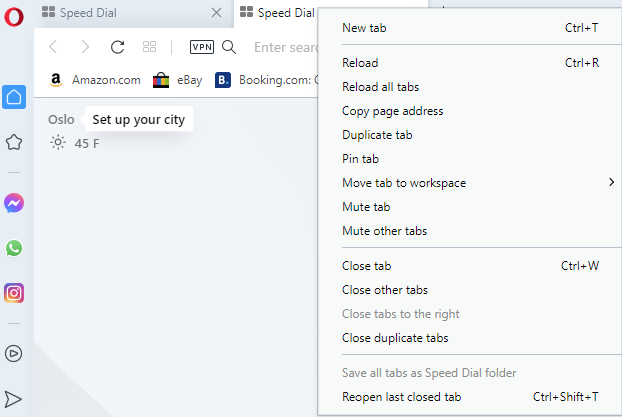If you use Microsoft Edge as one of your browsers, you might want to know about a recently updated feature – vertical tabs.
You’re already aware of tabs – all browsers have them now. Tabs allow you to have multiple websites open in one window. You might recall that, in the old days, we used to have a single window open for every site we were on. This multiple window option was confusing, to say the least. Tabs helped reduce the chaos.
As is always the case, nothing stays static in the computing world. Once every browser switched to tabs, it was only a matter of time before browser manufacturers started “fooling” with them. In Google Chrome, for example, an added feature allows you to group tabs. In Chrome, Opera, Edge and Firefox, you can pin tabs to the left of the window.
Now, Microsoft has added a new twist which they just improved upon in the latest Edge update – vertical tabs. Instead of having the tabs show horizontally across the top of a window, you can now have them appear vertically on the left-hand side. Here’s a quick look via a 16-second YouTube #shorts video I created:
If you haven’t experimented with tabs, you should do so right after you finish reading this post. If you use Edge, try the vertical tabs. If you use other browsers, right-click on a tab and take a look at the options which appear in the menu. Try them! Oh, before I show you examples of the tab right-click menu, be aware that most of these tab features only work on the computer version of a browser. Browsers work differently on mobile devices like smart phones and tablets. Now, since we have that cleared up, here are some examples of tab menus: