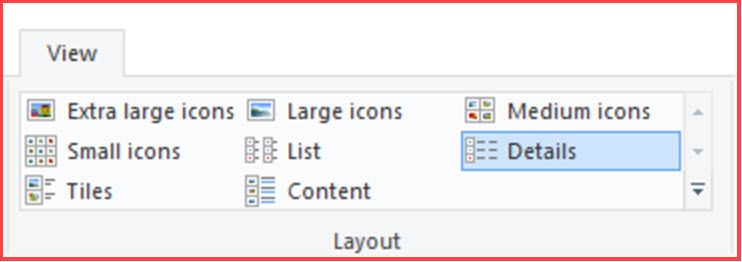
The View Menu – The Problem
Remote Technical Support customers frequently log in to us because their File Explorer view has changed. Unfortunately, they often don’t have a clue how to fix the issue. We wind up educating them about a basic part of Windows. This feature goes all the way back to Windows 95 although there were only four options at that time.
Where It’s Located
The View Tab appears at the top of the File Explorer window in the area that’s called “The Ribbon.” The ribbon has tabs and each has sections. The View Menu falls under the Layout area. Normally, you are given eight (8) options: Extra large icons, Large icons, Medium icons, Small icons, List, Details, Tiles and Content.
Some folders automatically show a particular view. For instance, The Pictures folder normally shows in one of the icon views. However, the view can change. The change can happen accidentally or you can make the change on purpose.
The View Menu: Changing The View
I’ve created a video to demonstrate how you can change a folder view. It’s less than three (3) minutes long. Please watch, like, subscribe and share!
Let’s Sum It Up
Often, we get so tied up in learning the new things that computing devices have brought us, we forget the basics. The File Explorer View Menu is a staple of the Windows Operating System. Still, this week alone, I’ve had two customers log in because their view of a particular folder changed. They didn’t know how to change it back, thus this post and video.
You might be wondering why a view would change. Sometimes, an update can alter the folder view. More often, though, it’s caused by the computer user. We click somewhere we shouldn’t and, “Presto!” the view is changed. (For one customer, it was their cat walking across the keyboard that fouled up the view.) Hopefully, after reading this post and watching the video, you’ll be able to fix the issue should it arise.
