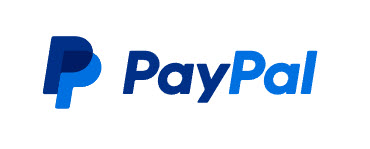
PayPal – we hear lots of feedback from customers about it. Some already use it and appreciate the benefits of being able to use it instead of spreading their credit/debit card numbers all over the Internet. Others have had issues with PayPal while some customers don’t even know what it is. In this post, I’ll try to remove the mystery of this service.
PayPal – What is it?
For those of you who may not know about PayPal, let me share some information to better explain this program. PayPal was established in 1998 and is an online payment system. It allows you to securely store credit/debit/bank accounts from which you can pay bills, and purchase items online. Additionally, you can send and receive money from individuals and companies. PayPal is now the 5th most popular payment method online and in stores.
How Do You Access PayPal?
Paypal can be accessed on a computer through a browser or it can be accessed via an app which you can find in the Google Play Store or the Apple Store. You can use an app on your smartphone or your tablet. You are able to create an account for free and link your credit/debit cards and your bank to the new account.
What If A Store Offers PayPal But I Want To Use My Card Instead?
Often, online and brick-and-mortar stores accept PayPal but a customer just wants to use their credit or debit card. What can you do? There are two choices: 1) you can create a PayPal account and link up your cards; 2) you can simply pay with your credit or debit card without creating a PayPal account.
Since we often share payment links that go to PayPal, let’s look at how to pay with your card and not create a PayPal account. (Of course, if you have an account, you’d just log in and pay that way.)
When you click to pay, you will most often see a page like this:
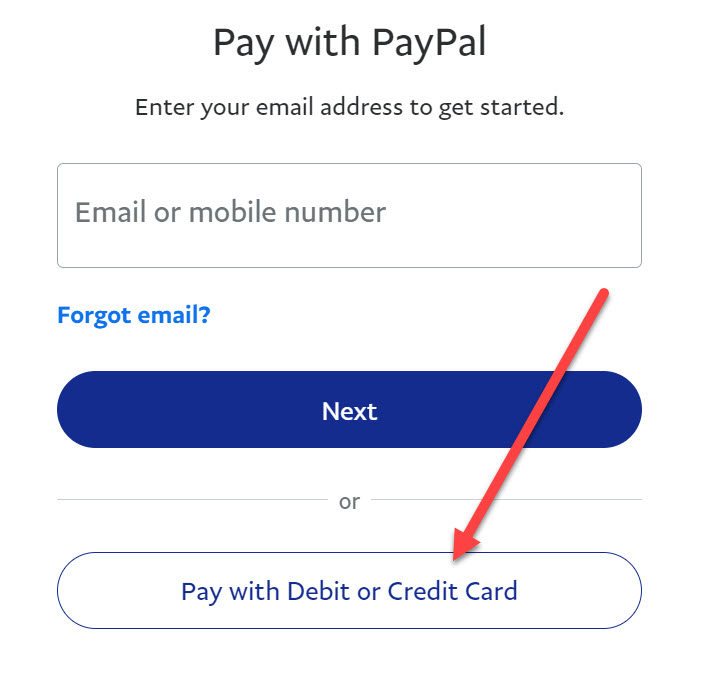
Instead of entering any PayPal information, click or tap the button that reads “Pay with Debit or Credit Card.” You’ll then see this window:
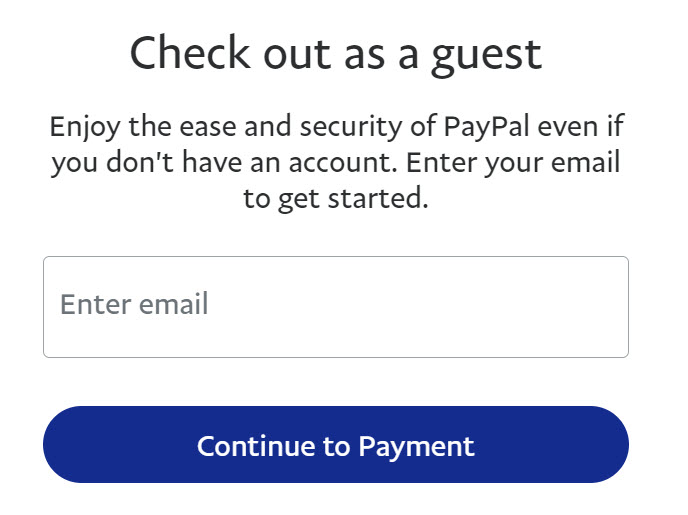
Enter your email address and choose “Continue to Payment.” The following appears:
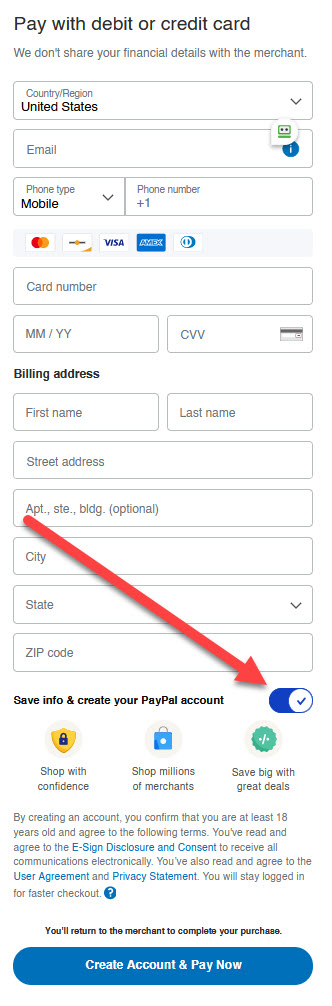
Fill in your information as requested. Next, if you don’t want to create a PayPal account, slide the “create your Paypal account” switch to the left. (I’ve inserted an arrow pointing to it.) When you do, the page will then look this way (except your information will be filled in and the red arrow won’t be there-):
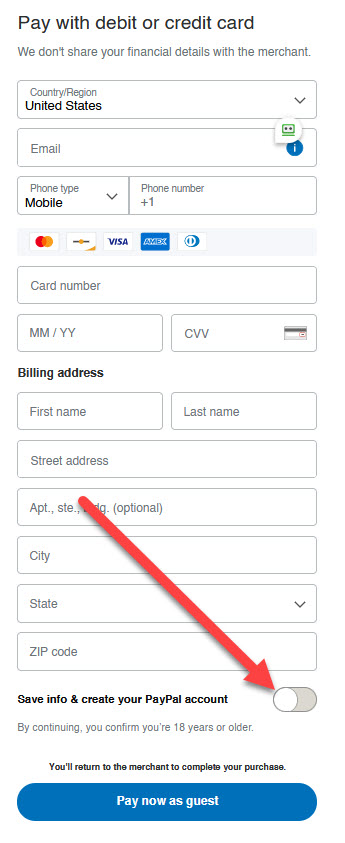
Finally, select the “Pay now as guest” button. By doing this, you’re using PayPal’s secure system without actually setting up an account. This is a great method to use if you’re only going to purchase from sites offering PayPal on a rare occasion. (If you make a lot of online purchases where you can use the service, I recommend setting up an actual account.)
What If You Have Troubles?
I have had a customer or two that told me they had trouble with PayPal and, because of that, they stay away from it. I can only say this: I’ve used PayPal for years – almost since its beginning. I’ve never had a single problem or error with it except when I made a mistake in creating a link. If you ever do have an issue, please check with me before you call PayPal. I may be able to help more quickly and efficiently than if you call them.
Example
You’ll find an example of a PayPal payment area on our webpage regarding our ten-video Adobe Express training course which is HERE.

Thanks John, I have been avid PayPal user for years. Never had an issue with it and love the simplicity and security I get from it.
Lynn…Glad to hear it! Thanks for commenting.