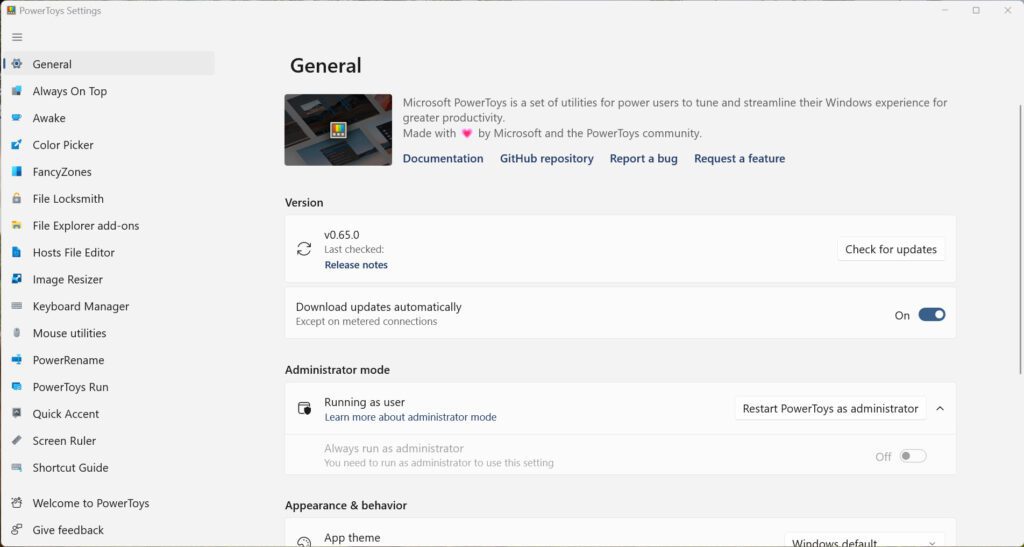
Microsoft PowerToys – have you ever heard of it? You did if you attended our November 19, 2022 seminar! I shared this app and showed some of its features. If you were there, this will be a good review. If you did not attend, then this may be all new information for you!
Microsoft PowerToys – What It Is?
PowerToys is an app I love. It adds features to Windows 10 and Windows 11 that just make things easier. It is developed by Microsoft and it’s designed for Windows “power users.” You’re not a power user? Well, today, with this post, I’m going to make you one!
Some Of The Features
Here are some of the features available in Microsoft PowerToys:
Your Biggest Obstacle To Using Microsoft PowerToys
“This is too complicated!” “I’m not a power user!” These are just two examples of the biggest obstacle to you using PowerToys. As Zig Ziglar used to say, “We all need a daily check-up from the neck up to avoid stinkin’ thinkin’ which can ultimately lead to hardening of the attitudes.”
Great News
I’ve used a lot of programs and apps in my computer lifetime. I have to tell you that the Microsoft PowerToys app has one of the best features I’ve seen. Once you install the program, each of the toys has a clear explanation of how to use it. When you open the app, on the left side is a list of each toy. When you click or tap a toy, clear instructions appear on the right side of the window.
Where Do You Get PowerToys?
Although at the seminar, I showed a complicated method of getting PowerToys there’s a much easier way! Just open the Microsoft Store in Windows 10 or 11 and search “PowerToys.” (With or without quotation marks.) When you choose the app, it will download and install and you’re ready to go!
