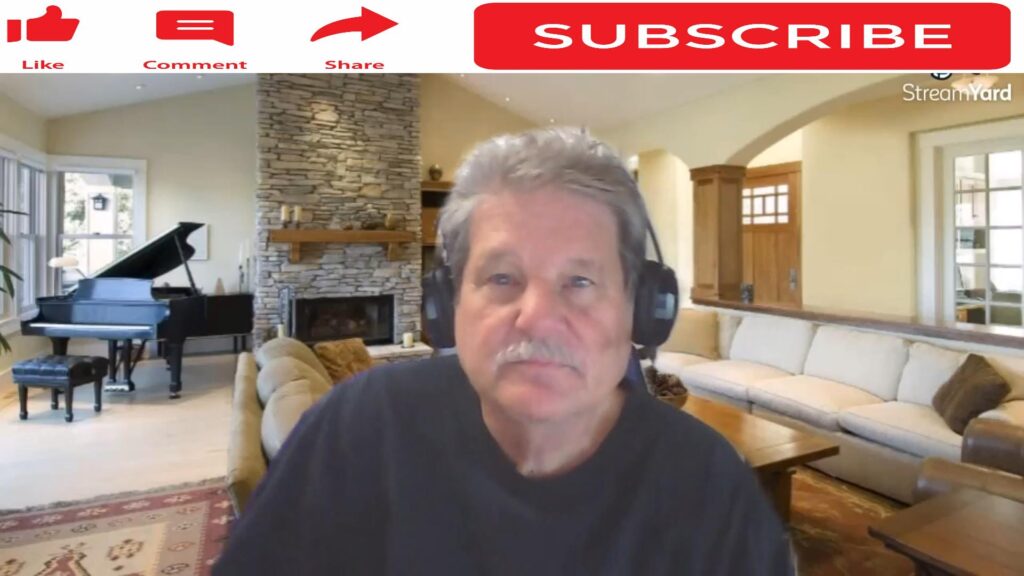
Are you familiar with the Google Chrome Lab? Chrome Labs is a feature in Google Chrome that makes it easier for you to find new features that Google wants you to test and provide feedback on. In fact, when you look at the Lab features, you’ll see they have expiration dates. Let’s look at what is currently in the Lab including one they just added during the last Chrome update. There are two ways for you to see these features. 1) Click on the photo above and watch my YouTube video. (Please remember to subscribe, like, comment and share.) 2) Read on!
The First Feature In The Google Chrome Lab
The first item in the Lab is called “SGE, generative AI in Search.” What is that? Here’s Google’s definition: “Get AI-powered overviews to quickly get the gist of a topic and easily follow up. Let AI do the heavy lifting for you.” In simple terms, when you search in Google, most search results will include basic information at the top of the search. Naturally, this info is generated by AI (Artificial Intelligence). You will have options to view similar searches or even reframe your search query. To get to the normal search results, you simply scroll down the page.
The Newest Feature In The Google Chrome Lab
Like the first feature, “SGE while browsing” is an AI product. When you’re on a page, you can have information about what’s on the page. This info shows up to the right of the page. You’ll also find related pages and information about who provided the page information.
The One Feature I Didn’t Include In The Video Above
In the Lab, there’s a feature called “Code Tips.” I didn’t include anything about it in my video. Also, here on this page, I’ll just say if you do web page coding, you may want to experiment with this option. However, for the majority of readers of this blog, it’s something they’ll never use.
Currently, The Final Option In The Google Chrome Lab
The last of the Lab products (as of this writing) is labeled “Add to Sheets.” With this feature turned on, you can add search results directly to Google Sheets without copying and pasting. When this is activated, you’ll notice a small toolbar to the left of your search results. Clicking or tapping on the green icon will add the search information to Sheets.
Two Things You Need To Do
When it comes to the Google Chrome Lab, there are two things you need to do: 1) Watch the video at the top of this page; 2) TRY THEM!!!
