You might be wondering what is Copilot in Windows 10/11. In this post, I’ll explain what’s happening!
If you have Windows 10 or 11, version 23H2, you should now have a new feature called Copilot. Normally, you’ll find its icon in the menu bar. The icon looks like this, only smaller:
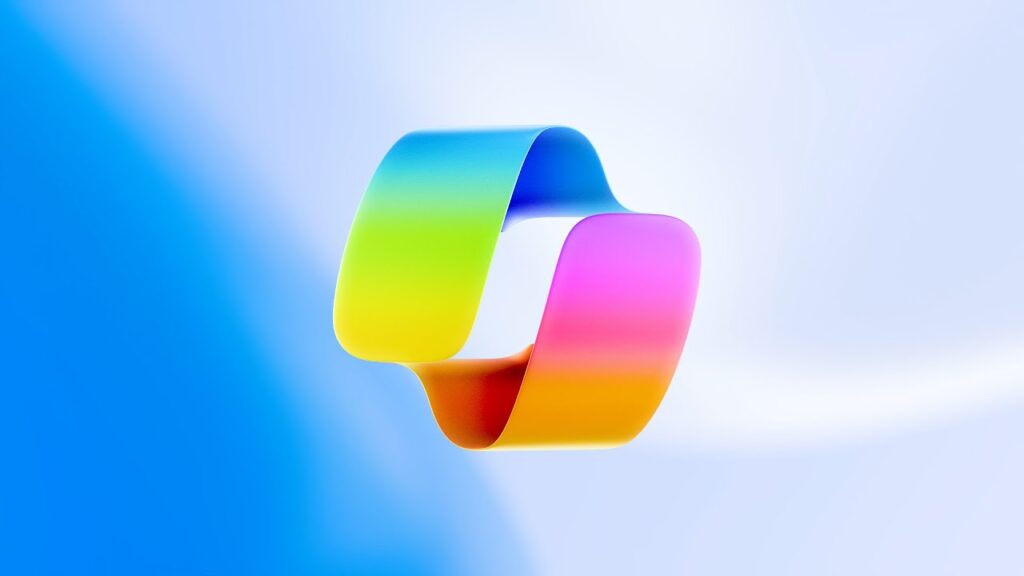
What Is Copilot?
Now that you know what the icon is, you need to know what Copilot is! It’s a new Microsoft version of A.I. (Artificial Intelligence) However, unlike some programs that can only answer questions and write documents, Copilot can also perform tasks for you on your computer.
For instance, you could tell Copilot to take a screenshot or open the Control Panel. Because it’s still in Beta testing, there are some things it can’t do yet. For instance, if you ask it to open Power Options, it will respond and tell you it can’t do that. However, it will also give you links to learn how to perform that particular task.
How Do You Use Copilot?
Using this new feature is pretty easy. When you click on its icon, a window appears on the right-hand side of your screen.
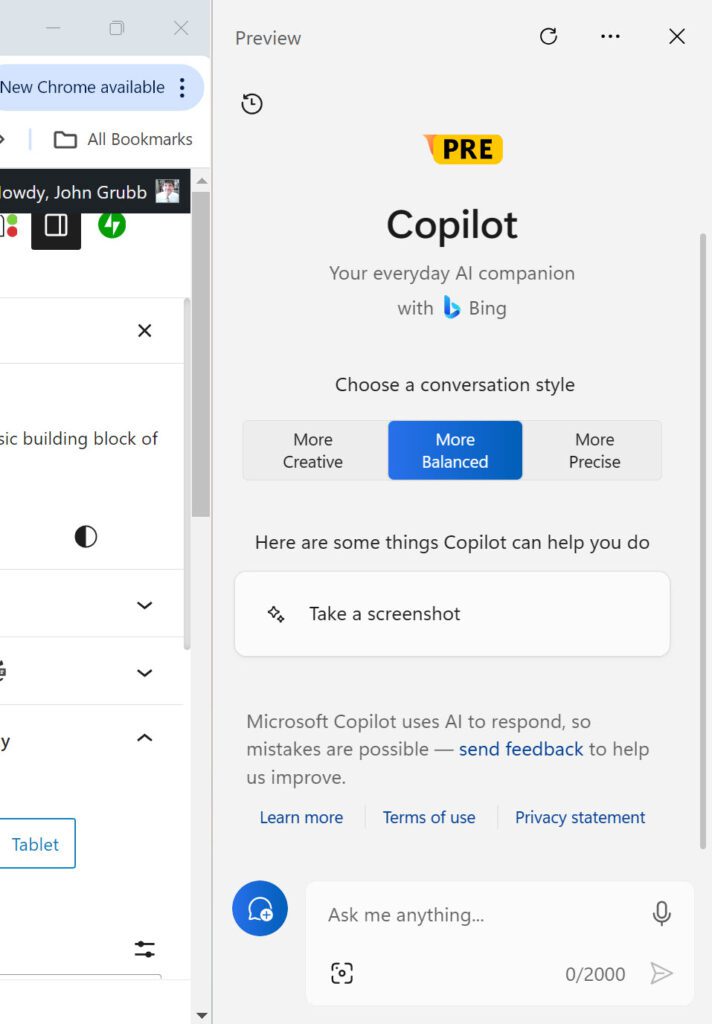
As you can see from the screen capture above, you can ask Copilot anything, you can choose a conversation style or you can ask it to perform a task. (Tasks like those I mentioned above.)
Let’s give it a try. I’m going to ask it to write a birthday party invitation while using the “more creative” style.
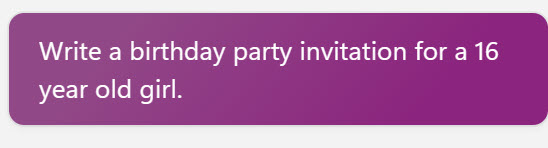
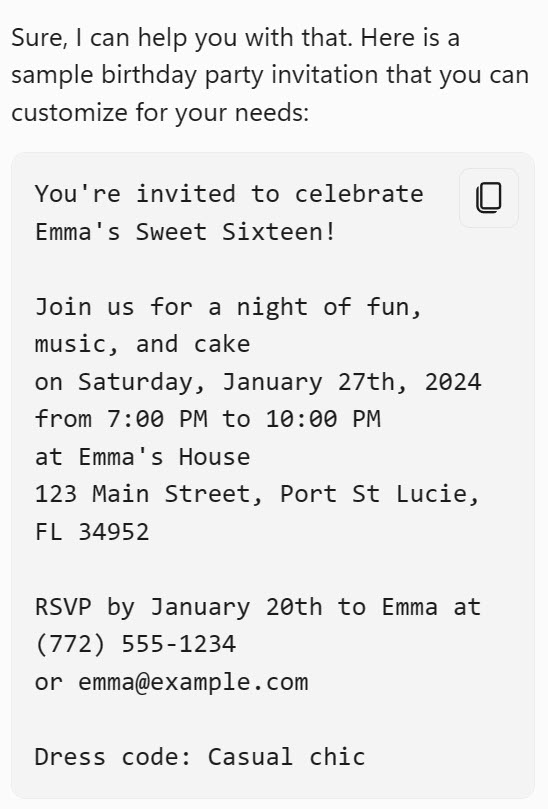
You should take note of the warning that appears at the bottom of the initial Copilot window.
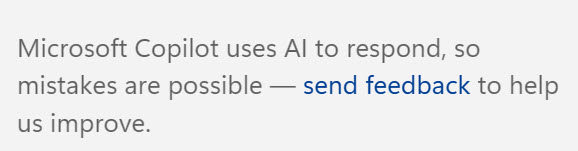
Copilot responded with something that technically isn’t a mistake but I frown on its usage. In formal writing, the rule is don’t use “th” or “nd” or “st” or “rd” when you use a comma and the year. However, some people do use that format in non-formal writing. I don’t care for it. For me, the date would either be January 27th or January 27, 2024. So, what A.I. writes won’t always be exactly the way you would write or speak.
Can It Create Pictures?
You might be wondering if Copilot can create pictures To find out, I ask Copilot to draw a picture of a dog. After a minute or so of working, it came up with 4 choices:
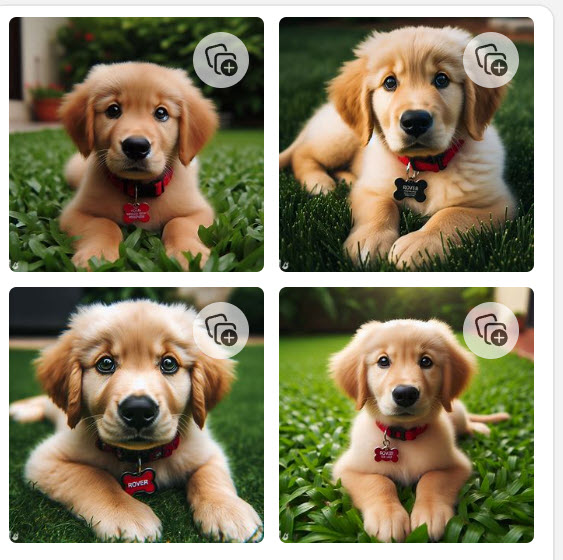
Pretty cute pictures, don’t you agree? In case you’re wondering, the plus sign circle is so that you can click there and save the picture to a collection in Bing. From there you can download the picture to your computer, if you so desire.
Should You Try Copilot?
Wondering if you should try copilot? Absolutely you should. After all, Copilot is going to take on an even larger role in Windows 12!

Good to know what is available for users, that don’t follow all the new technical advancements that are coming.
Bill…As always, I appreciate your comments. Glad you’re part of my blog community!