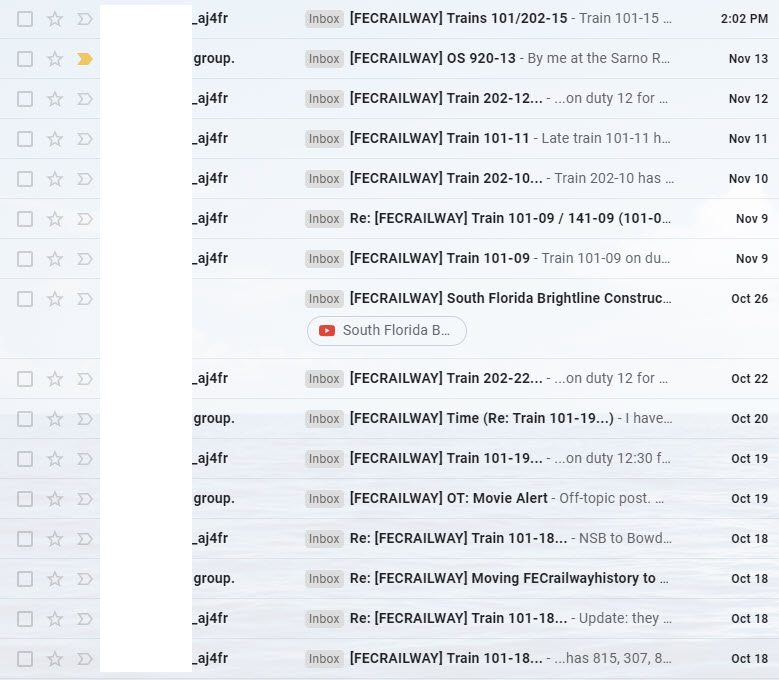In my post, “43,246 to 0 in Two Weeks,” I told you that I used various techniques to get my Inbox down to 0. One way I reduced the number of emails so rapidly was through rules. (See “Rules, Rules, Rules.”) Another method I used was sorting.
Just about every webmail and email client gives you the ability to sort your emails. I know from watching people in Remote Technical Support that many of us don’t use this powerful tool. People will log-in to us wanting to show us an email. We sit there while they scroll up and down through dozens, sometimes hundreds, of emails trying to find the one they want us to see. Instead, they could be using the search and saving us all a ton of time.
Searching your emails is pretty much like searching the web. You want to be as specific as you can so you narrow down the search results. Let me give you an example from my Gmail.

If you look in Gmail at the very top, you’ll find a search field which is clearly labeled “Search mail.” I used the similar field in my Outlook to narrow down emails that I knew I either wanted to delete or move to a folder. Using my Gmail, let me give you an example.
In Gmail, I get my FEC (Florida East Coast Railway) emails. They all come into Gmail with “FECRAILWAY” in the Subject. Since I would want them all in my FEC folder (Actually, in Gmail, they are called Labels but that’s another blog post.) instead of the Inbox, I simply use the “Search mail” field and search FECRAILWAY. This is what happens:
Two notes about the picture directly above: 1) I’ve whited out the email names to protect the innocent; and, 2) if you click on the picture, a larger image will appear so you can get a better view.
You can’t tell from the picture above but by searching “FECRAILWAY” my search returned 420 emails in my Inbox with FECRAILWAY. Now that I have them all together, I can either delete them or move them.
It was this search field in Outlook that helped me save emails into folders and/or delete a ton of them at one time. If you’ve never used the email search field before, give it a try. Again, just as in regular search, the more specific the search term, the better results.