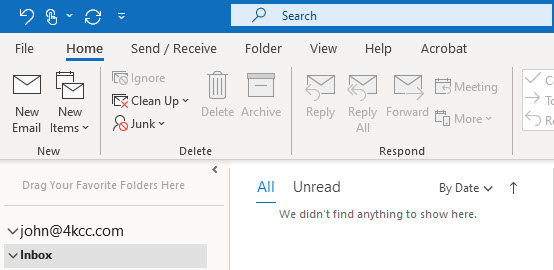
This is my final post about the methods I used to handle 43,246 emails in my Inbox and take that down to 0 in just two weeks. (43,246 to 0 In Two Weeks)
The final two steps I took were: 1) Sorting by who the emails were from; and, 2) creating folders. Let me expand on those two procedures.
In Microsoft Outlook, which is what I use for the business, you can sort by a variety of menu items. Usually, my email is sorted by date, with the newest emails at the top. However, there are many more ways I can sort my email: by who the email is from or who it’s to; my attachments; by importance; by subject; by category; and a whole lot more. With this ability, I was able to sort by who the emails were from and and that made deleting or moving emails much easier. Let me give you an example: I get emails from Microsoft. When I sorted using the “From” field, all the Microsoft emails were together instead of being scattered throughout 43,000 emails. Once they were together, I simply moved them into my Microsoft folder.
That brings me to the final method I used. I created folders (and sub folders) for the senders whose emails I wanted to keep. By making separate folders, I was able to get those emails out of my Inbox! Here’s an example of folders and subfolders:
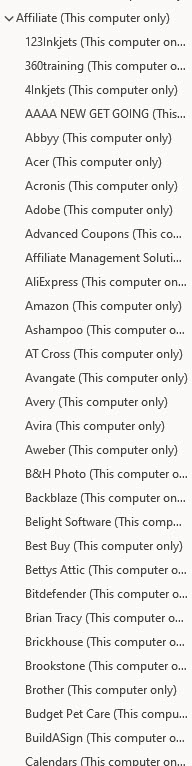
In the screenshot above, you’re seeing only some of the subfolders under the main folder titled, “Affiliates.” By creating all the subfolders, organizing the emails I wanted to keep was much easier. Let’s say I kept 300 emails from my affiliates. If I had dumped them all into the folder “Affiliates,” I would have some major sorting to do if I wanted to find an email from a particular company. By creating all the subfolders, I’m doing the sorting as I’m doing my initial organization – much easier than sorting again, later.
For the record, not all email programs allow you to sort by all the categories that Microsoft Outlook does. For instance, in Gmail Webmail, you can only sort by “From” and “Subject” and you have to know how to do that since it’s not really apparent. (Hint: right-click on an unopened email and on the menu which appears, you’ll see “Find emails from *******” and “Find emails with this subject.”) For those email clients and web mail that do allow you to sort, this is a great way to work your way through a ton of Inbox emails!
