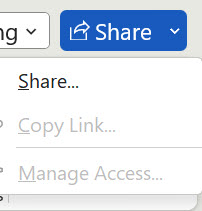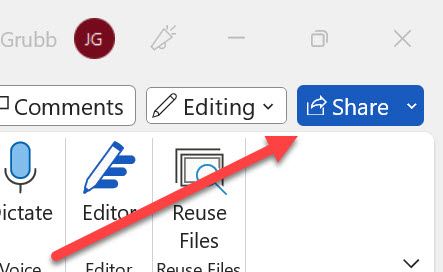
Did you know that you can share a Microsoft Office file for comment and review? Yes, in Microsoft Word, Excel, and PowerPoint, you can share a file for others to review. Let’s have a look at how this works.
Sharing Via OneDrive
If you have a Microsoft account, you have access to the cloud file-sharing service, OneDrive. If you have a subscription to Microsoft 365, you have up to 1TB of space to which you can save files. Either way, sharing a file in Word, Excel, or PowerPoint via OneDrive is very easy. Here’s the process:
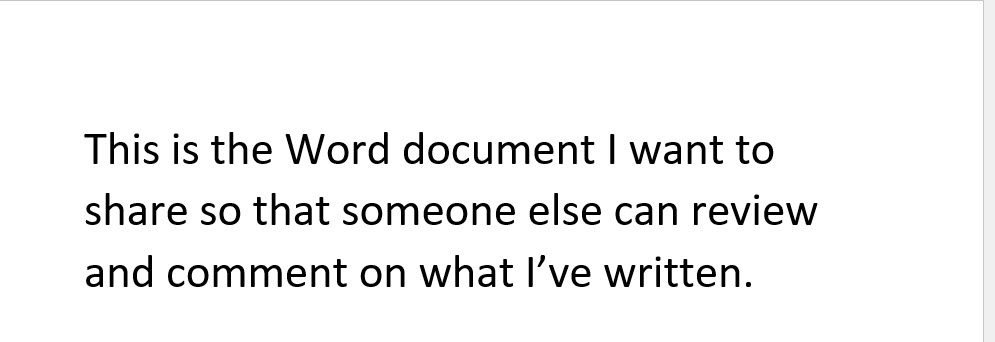
Above is a Word document we want to have someone check (review) for us. To make that happen, we first click or tap the SHARE button in the upper right-hand corner of the Window. When we do, we will see another “Share” on the drop-down menu. (Step 1)
When we choose the drop-down Share, a window similar to this one appears:
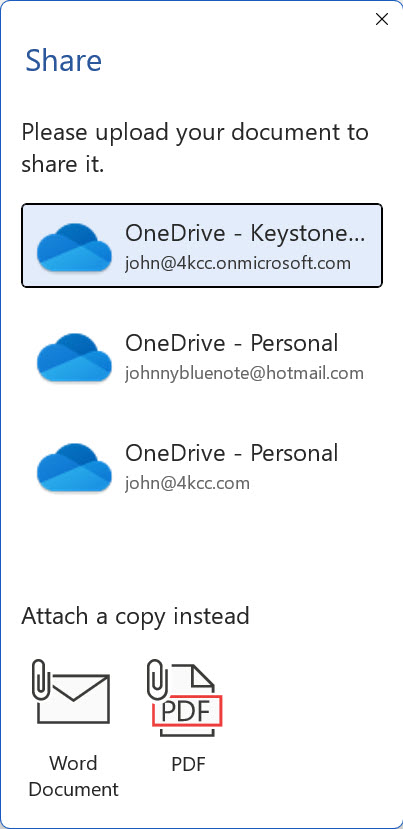
Of course, you may only see a single OneDrive account listed. We have a business OneDrive and two personal ones thus the multiple listings. To continue, (Step 2) we simply click on our OneDrive account. This window then appears:
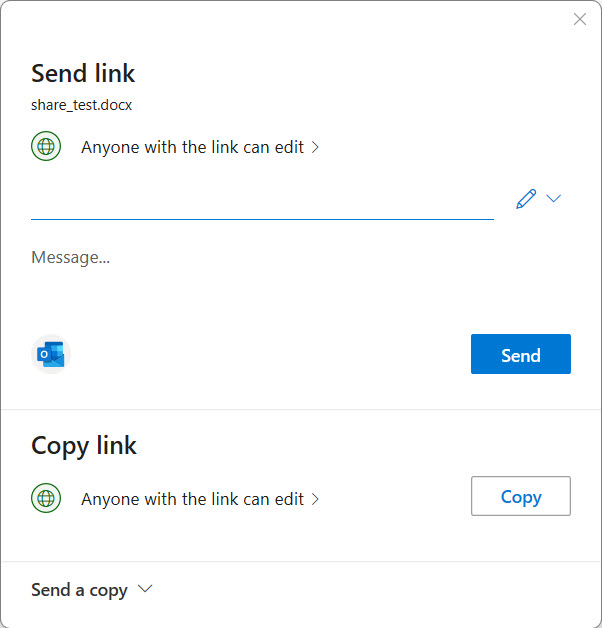
You should take note of the down arrow next to the pencil. We click or tap (Step 3) the arrow:
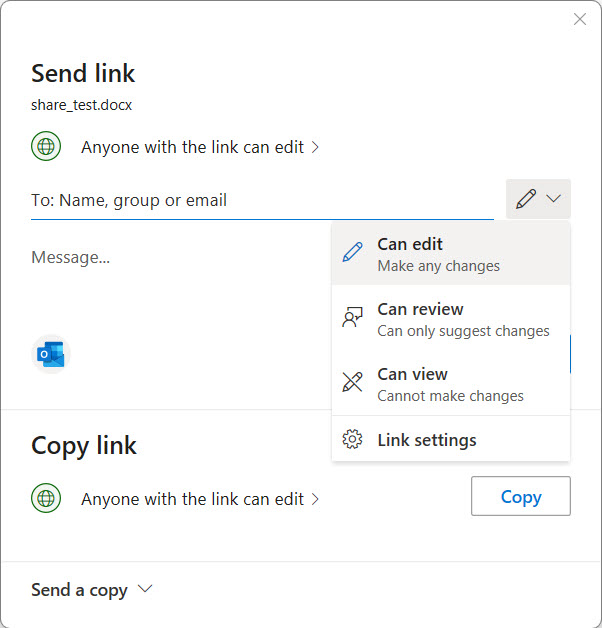
With the drop-down, you can choose what you want the recipient to be able to do. Do you want him or her to be able to make changes, review (comment), or just read it? Once you’ve done that, (Step 4) just type in their email address.
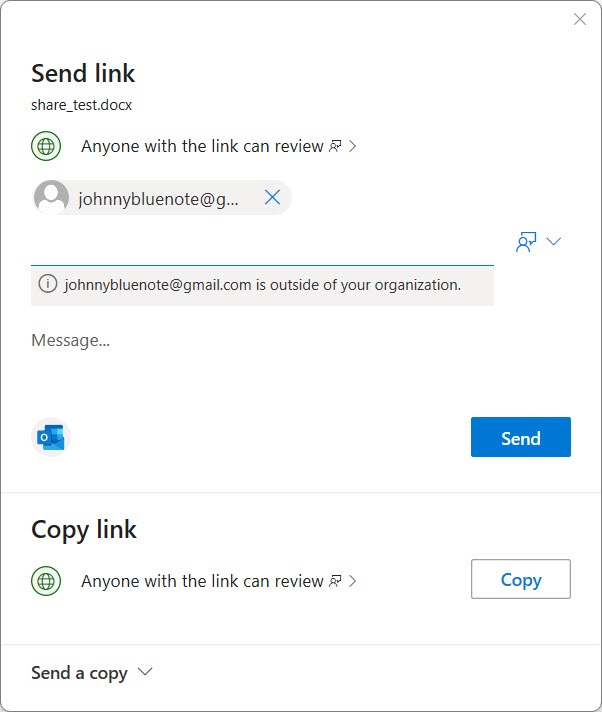
Once you’ve got the address in, hit the Send button and, if successful, this window appears:
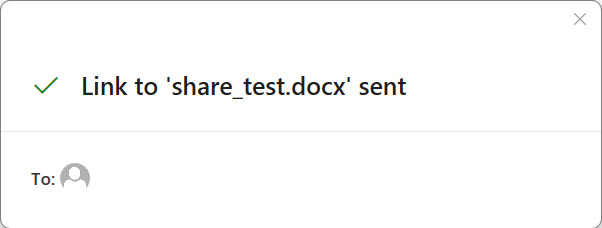
Now, you can sit back and wait to hear what the person thinks!
Share A Microsoft Office File For Comment And Review Without OneDrive
If you don’t have or don’t want to use a OneDrive account to share your file, you can still make it happen! Start with Step 1 and, again, this window appears:
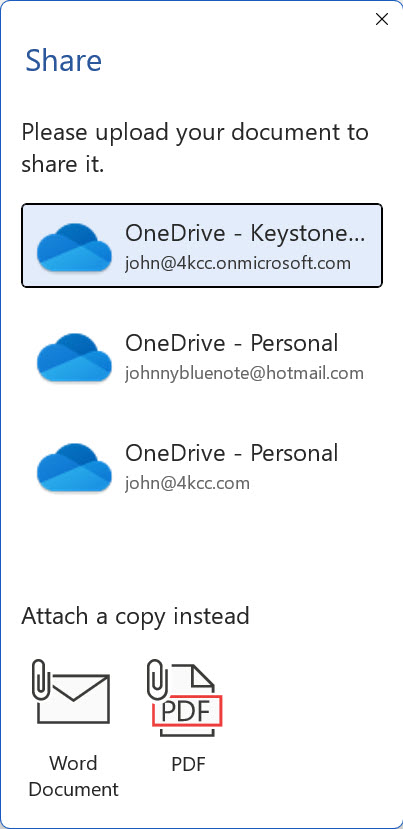
Instead of choosing OneDrive, we can attach a copy instead. We can either attach a PDF or we can send the actual file. (Word, if we’re in Word, Excel if in Excel, etc.) When we make our choice, the file is automatically attached to an email – if we are using an email client like Microsoft Outlook as our default email program. If that’s not the case, then you should consider going back and sharing via OneDrive.
Why Share?
There are lots of reasons we might want to share a Word, Excel, or PowerPoint file. Perhaps our creation needs proofing or maybe we just want an opinion about what we’ve done. Whatever the reason, Microsoft makes it very easy to share a file. Try it!