
Whenever we set up a new computer for one of our customers, it’s not unusual for us to find multiple copies of the same file on the old computer. If you click on the picture above to see it as a larger image, you’ll discover that there are six copies with identical file names. As you can see, the operating system added a number in parenthesis after each file to distinguish one from the other. You should also note that all the files are the same size and all were downloaded on the same date.
Generally, when I find one file with multiple copies like our example, there will be lots of different documents, pictures and videos with copy after copy. Obviously, there is no reason to keep all these copies. They are just taking up hard drive space for no reason. When you discover extra data files, you should delete the unneeded ones.
(Note: you might be wondering how all these duplicate files find their way onto your computer. Most often, you’ll discover duplicates in your Downloads folder. The most common reason for getting copies is that you’ll get an email with an attachment; you’ll click to download; then, later, you go back to the email and instead of opening the attachment from Downloads, you’ll simply click on the email and download it again.)
This week, we celebrate “National Clean Out Your Computer Day” but there’s some controversy as to which day it actually is; so, we’re including the entire week! How can you celebrate with us? You can open File Manager (Windows) or Finder (Mac) and spend some quality time cleaning out duplicate files like the ones in our example above.
While you’re at it, you might want to clean out old files that you haven’t opened or needed for years.
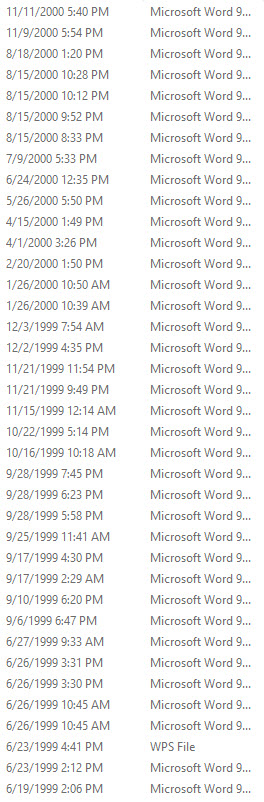
Do you see the dates in the list above? There are files from all the way back to 1999! If you have old data like this example, it might be time to get rid of them! Just keep the files you think you’ll actually need and delete the rest.
Another way to celebrate the week is to doing some organizing after you’ve deleted duplicates and old, unused files. For instance, we often see documents, pictures and videos in the Downloads folder. In truth, that shouldn’t be. If you have documents in Downloads, you should move them to Documents! Pictures? Move them to Pictures! You get the idea! The only files that should be in Downloads are programs and apps. Your computer while search faster and be more efficient if you move downloaded files to where they really belong.
Finally, a little advice: if you’re going to be serious about cleaning up and organizing, be willing to set aside sufficient time to get the job done. Don’t start this task when you know dinner is in 15 minutes. You’ll never get it done! Also, don’t forget to empty the Recycle Bin (Windows) or the Trash (Mac) when you’re finished!
